- How to Create a Surreal Poster Design in CorelDRAW
 Mary Winkler144 sharesIn this tutorial we'll create a wild, surreal poster design. Combine simple shapes with fountain fills, drop shadows turned into outer glows, the blend tool, custom pattern fills, various blending modes, and other drawing tools to form a funky, fresh design fit for a black light poster. This tutorial encourages you to combine all of your ideas into one cohesive design.Read More…
Mary Winkler144 sharesIn this tutorial we'll create a wild, surreal poster design. Combine simple shapes with fountain fills, drop shadows turned into outer glows, the blend tool, custom pattern fills, various blending modes, and other drawing tools to form a funky, fresh design fit for a black light poster. This tutorial encourages you to combine all of your ideas into one cohesive design.Read More… - Make a Trendy Double Exposure Effect in Adobe Photoshop
 Yulia Sokolova235 sharesYou’ve probably seen this interesting effect of two or more overlapping photos on the covers of music albums, in modern magazines and in advertisements. In this tutorial we’ll create a trendy double exposure effect in Adobe Photoshop with the help of Blending Modes and Clipping Masks in a few steps. Let’s do it!Read More…
Yulia Sokolova235 sharesYou’ve probably seen this interesting effect of two or more overlapping photos on the covers of music albums, in modern magazines and in advertisements. In this tutorial we’ll create a trendy double exposure effect in Adobe Photoshop with the help of Blending Modes and Clipping Masks in a few steps. Let’s do it!Read More… - Hand Lettering: How to Stylize Your Letters
 Scott Biersack157 sharesCurious how to add certain effects and styling to your letterforms to bring them to the next level? Want to know how to form drop shadows, inline styling, decorations, chiseling, and more within Adobe Illustrator and Photoshop? Using previous typography knowledge, this tutorial will provide you with a step by step process to create unique additions to your letterforms to bring them to a more "finalized" state. Read More…
Scott Biersack157 sharesCurious how to add certain effects and styling to your letterforms to bring them to the next level? Want to know how to form drop shadows, inline styling, decorations, chiseling, and more within Adobe Illustrator and Photoshop? Using previous typography knowledge, this tutorial will provide you with a step by step process to create unique additions to your letterforms to bring them to a more "finalized" state. Read More… - How to Create a Quick Spring Banner in Adobe Illustrator
 Nataliya Dolotko218 sharesLearn how to create this simple and easy banner for your website or blog. Welcome spring with two cute birds sitting on floral branches! Read More…
Nataliya Dolotko218 sharesLearn how to create this simple and easy banner for your website or blog. Welcome spring with two cute birds sitting on floral branches! Read More… - Quick Tip: Using Effects in Adobe InDesign
 Grace Fussell150 sharesIn this Quick Tip tutorial we’ll take a look at the Effects window in InDesign, and explore how you can apply a range of diverse effects to elements in your layouts. I’ll be sharing some key tips that will help you to apply effects to a professional standard, easily mimicking some of the more sophisticated looks you can achieve in Photoshop.Read More…
Grace Fussell150 sharesIn this Quick Tip tutorial we’ll take a look at the Effects window in InDesign, and explore how you can apply a range of diverse effects to elements in your layouts. I’ll be sharing some key tips that will help you to apply effects to a professional standard, easily mimicking some of the more sophisticated looks you can achieve in Photoshop.Read More… - Quick Tip: Five Uses of Coil Drawing
 Monika Zagrobelna132 sharesDiscover a very simple technique that will solve five of your problems with drawing: copying proportions from a reference, achieving depth, creating interesting poses, achieving smooth lines, and getting ideas during art block.Read More…
Monika Zagrobelna132 sharesDiscover a very simple technique that will solve five of your problems with drawing: copying proportions from a reference, achieving depth, creating interesting poses, achieving smooth lines, and getting ideas during art block.Read More… - How to Create Custom Dirt and Decay Brushes in Adobe Photoshop
 Kirk Nelson232 sharesTired of perfect, pristine pixels? Get dirty with this technique for creating easy custom grime brushes in Photoshop.Read More…
Kirk Nelson232 sharesTired of perfect, pristine pixels? Get dirty with this technique for creating easy custom grime brushes in Photoshop.Read More… - Create a Carnival Text Effect Using Adobe Illustrator's Appearance Panel
 Cheryl Graham179 sharesThe Appearance panel is one of the most powerful—and most fun—features in Adobe Illustrator. Learn how to create this lighted sign style that you can save and use with any live type.Read More…
Cheryl Graham179 sharesThe Appearance panel is one of the most powerful—and most fun—features in Adobe Illustrator. Learn how to create this lighted sign style that you can save and use with any live type.Read More… - Quick Tip: Turn a Side View Into a 3D View in Photoshop
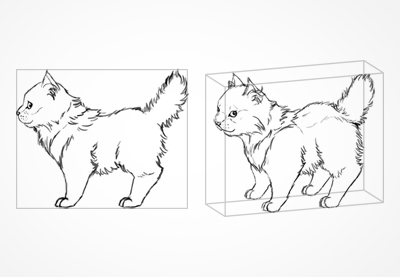 Monika Zagrobelna280 sharesDo you feel limited by a simple side view, but perspective seems too complicated for you? There's a trick you can use to give your characters a new dimension!Read More…
Monika Zagrobelna280 sharesDo you feel limited by a simple side view, but perspective seems too complicated for you? There's a trick you can use to give your characters a new dimension!Read More… - Quick Tip: How to Create a Stylised Strawberry Icon in Adobe Illustrator
 Andrei Stefan239 sharesHi there fellow icon lovers, today’s quick tip sheds light on the process of creating realistic icons in Adobe Illustrator. As a subject for our little case study, I’ve chosen a fruit, more precisely a strawberry, which we will have dipped in chocolate.Read More…
Andrei Stefan239 sharesHi there fellow icon lovers, today’s quick tip sheds light on the process of creating realistic icons in Adobe Illustrator. As a subject for our little case study, I’ve chosen a fruit, more precisely a strawberry, which we will have dipped in chocolate.Read More… - How to Create Custom Scratched Metal Brushes in Adobe Photoshop
 Kirk Nelson322 sharesScrape, scratch, sand, and otherwise distress sheets of metal in this Quick Tip on crafting your very own scratched metal brushes in Photoshop.Read More…
Kirk Nelson322 sharesScrape, scratch, sand, and otherwise distress sheets of metal in this Quick Tip on crafting your very own scratched metal brushes in Photoshop.Read More… - Paint Better Portraits With the Liquify Tool in Adobe Photoshop
 Melody Nieves195 sharesA continuation of the Digital Painting 101 series. In today's article we'll show you how to utilize the Liquify filter to improve your digital paintings. Learn these quick and easy tips that are great for portrait art. Read More…
Melody Nieves195 sharesA continuation of the Digital Painting 101 series. In today's article we'll show you how to utilize the Liquify filter to improve your digital paintings. Learn these quick and easy tips that are great for portrait art. Read More…
Learning Guides
Browse All View Learning Guide...
View Learning Guide...Join Joumana Medlej in learning geometric design. Go from the utter basics of drawing the shapes to complex patterns with this on-going series. It's the drawing series that absolutely anyone can do!
 View Learning Guide...
View Learning Guide...Join Melody Nieves in our Digital Painting for Beginners series aimed at new users to Adobe Photoshop. This series of quick tips will teach you the basics so you can start your journey into digital painting with ease.
 Harness the Elements3 PostsView Learning Guide...
Harness the Elements3 PostsView Learning Guide...Join Monika Zagrobelna in learning how to digitally paint the elements in Adobe Photoshop.
Get weekly updates on new Design & Illustration courses and free tutorials via email.
New to Design & Illustration?
Advertisement
Advertisement


