2 Channel CAN BUS FD Shield for Raspberry Pi

This is a CAN BUS shield for Raspberry Pi(hereinafter referred to as 2 channel pi hat), 2 channel CAN BUS I/O, support CAN FD. CAN FD support much faster transmission speed(up to 8Mbps)
Also it have two On-board 120Ω terminating resistors which are controlled by the switches.
Features¶
- High-speed transfer rate: 8Mbps@10m 20AWG shielded cable / 1Mbps@40m 20AWG shielded cable
- Stable power supply, selectable Raspberry Pi power supply or DC power supply
- Compatible with Raspberry Pi 2, Raspberry Pi 3, Raspberry Pi 3, Raspberry Pi 4 and Raspberry Pi Zero
- One-button configuration of 120Ω terminating resistor
- Support CAN FD
Hardware Overview¶
Mounting Guide¶
Attention
You can see that we used nylon columns during assembly to avoid short-circuiting between the metal terminals under the CAN BUS port and the HDMI interface on the Raspberry Pi. So please be sure to assemble the nylon column as shown.
Specification¶
| Parameter | Value |
|---|---|
| Power Input | 12V~24V DC Raspberry Pi GPIO 5V |
| CAN FD Controller | MCP2517FD |
| CAN FD Transceiver | MCP2557FD |
| CAN FD Channel | 2 |
| Transfer Rate | 8Mbps@10m 20AWG shielded cable 1Mbps@40m 20AWG shielded cable |
| Communication Interface with Pi | SPI |
| Grove Interface | Grove I2C x2 |
Platforms Supported¶
| Arduino | Raspberry Pi | BeagleBone | Wio | LinkIt ONE |
|---|---|---|---|---|
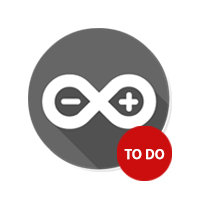 |
 |
 |
 |
 |
Getting Started¶
Materials required¶
| Raspberry pi | 2-Channel CAN-BUS(FD) Shield | Arduino Board | CAN-BUS Shield V2 |
|---|---|---|---|
 |
 |
 |
 |
| Get ONE Now | Get ONE Now | Get ONE Now | Get ONE Now |
Also we need to two male to male jumper and power cables to power those boards.
Hardware Connection¶
-
Step 1. Follow the Mounting Guide to Plug the 2-Channel CAN-BUS(FD) Shield into Raspberry.
-
Step 2. Plug the CAN BUS Shield V2 into the Seeeduino(or Arduino) Board
-
Step 3. Use the jumpers to connect the CAN terminal of both shield.
| 2-Channel CAN-BUS(FD) Shield | CAN-BUS Shield V2 |
|---|---|
| CAN_0_L | CANL |
| CAN_0_H | CANH |
Tip
You can find the silkscreen at the back of the shield.
- Step 4. Power the Raspberry Pi and Seeeduino.

Software¶
Install CAN-HAT¶
- Step 1. Get the CAN-HAT source code. and install all linux kernel drivers
1 2 3 4 | git clone https://github.com/seeed-Studio/pi-hats cd pi-hats/CAN-HAT sudo ./install.sh sudo reboot |
- Step 2. Check the kernel log to see if MCP2517 was initialized successfully.You will also see can0 and can1 appear in the list of ifconfig results
1 2 3 4 5 6 7 8 9 10 11 12 13 14 15 16 17 18 19 20 21 22 23 24 25 26 27 28 29 30 31 32 33 34 35 36 37 38 39 40 41 42 43 | pi@raspberrypi:~ $ dmesg | grep spi [ 3.725586] mcp25xxfd spi0.0 can0: MCP2517 successfully initialized. [ 3.757376] mcp25xxfd spi1.0 can1: MCP2517 successfully initialized. pi@raspberrypi:~/pi-hats/CAN-HAT $ ifconfig -a can0: flags=128<NOARP> mtu 16 unspec 00-00-00-00-00-00-00-00-00-00-00-00-00-00-00-00 txqueuelen 10 (UNSPEC) RX packets 0 bytes 0 (0.0 B) RX errors 0 dropped 0 overruns 0 frame 0 TX packets 0 bytes 0 (0.0 B) TX errors 0 dropped 0 overruns 0 carrier 0 collisions 0 can1: flags=128<NOARP> mtu 16 unspec 00-00-00-00-00-00-00-00-00-00-00-00-00-00-00-00 txqueuelen 10 (UNSPEC) RX packets 0 bytes 0 (0.0 B) RX errors 0 dropped 0 overruns 0 frame 0 TX packets 0 bytes 0 (0.0 B) TX errors 0 dropped 0 overruns 0 carrier 0 collisions 0 eth0: flags=4099<UP,BROADCAST,MULTICAST> mtu 1500 ether b8:27:eb:c7:ed:4f txqueuelen 1000 (Ethernet) RX packets 0 bytes 0 (0.0 B) RX errors 0 dropped 0 overruns 0 frame 0 TX packets 0 bytes 0 (0.0 B) TX errors 0 dropped 0 overruns 0 carrier 0 collisions 0 lo: flags=73<UP,LOOPBACK,RUNNING> mtu 65536 inet 127.0.0.1 netmask 255.0.0.0 inet6 ::1 prefixlen 128 scopeid 0x10<host> loop txqueuelen 1000 (Local Loopback) RX packets 0 bytes 0 (0.0 B) RX errors 0 dropped 0 overruns 0 frame 0 TX packets 0 bytes 0 (0.0 B) TX errors 0 dropped 0 overruns 0 carrier 0 collisions 0 wlan0: flags=4163<UP,BROADCAST,RUNNING,MULTICAST> mtu 1500 inet 192.168.250.42 netmask 255.255.255.0 broadcast 192.168.250.255 inet6 fe80::3842:7323:7c0d:f6d2 prefixlen 64 scopeid 0x20<link> ether b8:27:eb:92:b8:1a txqueuelen 1000 (Ethernet) RX packets 2654 bytes 249303 (243.4 KiB) RX errors 0 dropped 0 overruns 0 frame 0 TX packets 4433 bytes 4765896 (4.5 MiB) TX errors 0 dropped 0 overruns 0 carrier 0 collisions 0 |
- Step 3. Set the can fd protocol, and the dbitrate can be set to 8M speed. Refer to the kernel documentation for more usage
1 2 3 4 5 | sudo ip link set can0 up type can bitrate 1000000 dbitrate 8000000 restart-ms 1000 berr-reporting on fd on sudo ip link set can1 up type can bitrate 1000000 dbitrate 8000000 restart-ms 1000 berr-reporting on fd on sudo ifconfig can0 txqueuelen 65536 sudo ifconfig can1 txqueuelen 65536 |
- Step 4. Open two terminal windows and enter the following commands in the Windows to test can fd protocol.
1 2 | #send data cangen can0 -mv |
1 2 | #dump data candump can0 |
Communicate with Arduino CAN BUS Shield¶
In this demo, we only use one of the two channels.
For Arduino CAN BUS Shield, we provide the Arduino Code, if you don't know how to use Arduino, please check here.
For 2 channel pi hat, there are two ways to send & receive, you can use both can-util/cangen and python code.
CAN BUS Shield send and CAN HAT receive¶
Arduino Code for CAN BUS Shield:
1 2 3 4 5 6 7 8 9 10 11 12 13 14 15 16 17 18 19 20 21 22 23 24 25 26 27 28 29 30 31 32 33 34 35 36 37 38 39 40 41 42 43 44 45 46 | // demo: CAN-BUS Shield, send data // loovee@seeed.cc #include <mcp_can.h> #include <SPI.h> // the cs pin of the version after v1.1 is default to D9 // v0.9b and v1.0 is default D10 const int SPI_CS_PIN = 9; MCP_CAN CAN(SPI_CS_PIN); // Set CS pin void setup() { Serial.begin(115200); while (CAN_OK != CAN.begin(CAN_500KBPS)) // init can bus : baudrate = 500k { Serial.println("CAN BUS Shield init fail"); Serial.println(" Init CAN BUS Shield again"); delay(100); } Serial.println("CAN BUS Shield init ok!"); } unsigned char stmp[8] = {0, 0, 0, 0, 0, 0, 0, 0}; void loop() { //send data: id = 0x00, standrad frame, data len = 8, stmp: data buf stmp[7] = stmp[7]+1; if(stmp[7] == 100) { stmp[7] = 0; stmp[6] = stmp[6] + 1; if(stmp[6] == 100) { stmp[6] = 0; stmp[5] = stmp[6] + 1; } } CAN.sendMsgBuf(0x00, 0, 8, stmp); delay(100); // send data per 100ms } // END FILE |
Respberry pi setting and and you can use can-util to receive
1 2 3 4 5 6 7 8 9 10 11 12 13 14 15 16 17 18 19 20 21 22 23 24 25 26 27 28 29 30 31 32 33 34 35 36 37 38 | #set 500k baudrate pi@raspberrypi:~ $ sudo ip link set can0 up type can bitrate 500000 pi@raspberrypi:~ $ ip -details link show can0 3: can0: <NOARP,UP,LOWER_UP,ECHO> mtu 16 qdisc pfifo_fast state UNKNOWN mode DEFAULT group default qlen 10 link/can promiscuity 0 can state ERROR-ACTIVE (berr-counter tx 0 rx 0) restart-ms 0 bitrate 500000 sample-point 0.875 tq 25 prop-seg 34 phase-seg1 35 phase-seg2 10 sjw 1 mcp25xxfd: tseg1 2..256 tseg2 1..128 sjw 1..128 brp 1..256 brp-inc 1 mcp25xxfd: dtseg1 1..32 dtseg2 1..16 dsjw 1..16 dbrp 1..256 dbrp-inc 1 clock 40000000numtxqueues 1 numrxqueues 1 gso_max_size 65536 gso_max_segs 65535 #receive pi@raspberrypi:~ $ candump can0 can0 000 [8] 00 00 00 00 00 00 00 05 can0 000 [8] 00 00 00 00 00 00 00 06 can0 000 [8] 00 00 00 00 00 00 00 07 can0 000 [8] 00 00 00 00 00 00 00 08 can0 000 [8] 00 00 00 00 00 00 00 09 can0 000 [8] 00 00 00 00 00 00 00 0A can0 000 [8] 00 00 00 00 00 00 00 0B can0 000 [8] 00 00 00 00 00 00 00 0C can0 000 [8] 00 00 00 00 00 00 00 0D can0 000 [8] 00 00 00 00 00 00 00 0E can0 000 [8] 00 00 00 00 00 00 00 0F can0 000 [8] 00 00 00 00 00 00 00 10 can0 000 [8] 00 00 00 00 00 00 00 11 can0 000 [8] 00 00 00 00 00 00 00 12 can0 000 [8] 00 00 00 00 00 00 00 13 can0 000 [8] 00 00 00 00 00 00 00 14 can0 000 [8] 00 00 00 00 00 00 00 15 can0 000 [8] 00 00 00 00 00 00 00 16 can0 000 [8] 00 00 00 00 00 00 00 17 can0 000 [8] 00 00 00 00 00 00 00 18 can0 000 [8] 00 00 00 00 00 00 00 19 can0 000 [8] 00 00 00 00 00 00 00 1A can0 000 [8] 00 00 00 00 00 00 00 1B can0 000 [8] 00 00 00 00 00 00 00 1C can0 000 [8] 00 00 00 00 00 00 00 1D |
Or you can use python code to get the CAN data. To use python to receive CAN data, you should install python-can at first.
1 2 | # install python-can sudo pip3 install python-can |
Open a new python file and copy the following code, save as can_test.py:
1 2 3 4 5 6 7 8 9 | import can can_interface = 'can0' bus = can.interface.Bus(can_interface, bustype='socketcan_native') while True: message = bus.recv(1.0) # Timeout in seconds. if message is None: print('Timeout occurred, no message.') print(message) |
Run the Python code and the results are as follows :
1 2 3 4 5 6 7 8 9 10 11 12 13 | pi@raspberrypi:~ $ python3 can_test.py Timestamp: 1550471771.628215 ID: 0000 S DLC: 8 00 00 00 00 00 00 0e 63 Channel: can0 Timestamp: 1550471772.629302 ID: 0000 S DLC: 8 00 00 00 00 00 00 0f 00 Channel: can0 Timestamp: 1550471773.630658 ID: 0000 S DLC: 8 00 00 00 00 00 00 0f 01 Channel: can0 Timestamp: 1550471774.632018 ID: 0000 S DLC: 8 00 00 00 00 00 00 0f 02 Channel: can0 Timestamp: 1550471775.633395 ID: 0000 S DLC: 8 00 00 00 00 00 00 0f 03 Channel: can0 Timestamp: 1550471776.634774 ID: 0000 S DLC: 8 00 00 00 00 00 00 0f 04 Channel: can0 Timestamp: 1550471777.636135 ID: 0000 S DLC: 8 00 00 00 00 00 00 0f 05 Channel: can0 Timestamp: 1550471778.637481 ID: 0000 S DLC: 8 00 00 00 00 00 00 0f 06 Channel: can0 Timestamp: 1550471779.638859 ID: 0000 S DLC: 8 00 00 00 00 00 00 0f 07 Channel: can0 Timestamp: 1550471780.640222 ID: 0000 S DLC: 8 00 00 00 00 00 00 0f 08 Channel: can0 Timestamp: 1550471781.641602 ID: 0000 S DLC: 8 00 00 00 00 00 00 0f 09 Channel: can0 Timestamp: 1550471782.642970 ID: 0000 S DLC: 8 00 00 00 00 00 00 0f 0a Channel: can0 |
CAN BUS Shield receive and CAN HAT send¶
For Raspberry Pi, you can use cangen to send random package:
1 2 3 4 5 6 7 8 9 10 11 12 13 14 15 16 17 | pi@raspberrypi:~ $ cangen can0 -v can0 442#14.C4.1A.1A.C2.25.79.25 can0 748#4E.C7.8B.0B.6E.B9.15.77 can0 1E4#64.D4.62.22.2F.A6.BF can0 1DD#69.6F.61.33.1F.59.E4.7C can0 63D# can0 764#2C.C1.E3 can0 68B#11.9C.63.6D.EA.E9.4B can0 329#DA.06.2C.34.6C can0 7DD#2E.F5.E0.2A.26.77.58.38 can0 1BE#94.30.6E.2F.A2.7B.E3.1D can0 654#D1.21.A3.58.31.E8.51.5F can0 706#51.41.36.5C.43.8D.AE.5D can0 34A#89.F2.DE.33.AE.52.38.6C can0 6AC#C1.35.83.41.37 can0 38C#22.AF can0 208#22.8E.97.58.E5.69.F7.2C |
For Arduino, you can use the following code to recieve CAN data.
1 2 3 4 5 6 7 8 9 10 11 12 13 14 15 16 17 18 19 20 21 22 23 24 25 26 27 28 29 30 31 32 33 34 35 36 37 38 39 40 41 42 43 44 45 46 47 48 49 50 51 52 53 54 55 56 57 58 59 60 61 62 63 64 | // demo: CAN-BUS Shield, receive data with interrupt mode // when in interrupt mode, the data coming can't be too fast, must >20ms, or else you can use check mode // loovee, 2014-6-13 #include <SPI.h> #include "mcp_can.h" // the cs pin of the version after v1.1 is default to D9 // v0.9b and v1.0 is default D10 const int SPI_CS_PIN = 9; MCP_CAN CAN(SPI_CS_PIN); // Set CS pin unsigned char flagRecv = 0; unsigned char len = 0; unsigned char buf[8]; char str[20]; void setup() { Serial.begin(115200); while (CAN_OK != CAN.begin(CAN_500KBPS)) // init can bus : baudrate = 500k { Serial.println("CAN BUS Shield init fail"); Serial.println(" Init CAN BUS Shield again"); delay(100); } Serial.println("CAN BUS Shield init ok!"); attachInterrupt(0, MCP2515_ISR, FALLING); // start interrupt } void MCP2515_ISR() { flagRecv = 1; } void loop() { if(flagRecv) { // check if get data flagRecv = 0; // clear flag // iterate over all pending messages // If either the bus is saturated or the MCU is busy, // both RX buffers may be in use and reading a single // message does not clear the IRQ conditon. while (CAN_MSGAVAIL == CAN.checkReceive()) { // read data, len: data length, buf: data buf CAN.readMsgBuf(&len, buf); // print the data for(int i = 0; i<len; i++) { Serial.print(buf[i]);Serial.print("\t"); } Serial.println(); } } } |
Open the Serial Monitor of Arduino IDE by click Tool-> Serial Monitor. Or tap the Ctrl+Shift+M key at the same time. Set the baud rate to 115200. The result should be like:

Or you can use python-can to send data:
Python code is as follows:
1 2 3 4 5 6 7 8 9 10 11 12 13 14 15 16 | import time import can bustype = 'socketcan_native' channel = 'can0' def producer(id): """:param id: Spam the bus with messages including the data id.""" bus = can.interface.Bus(channel=channel, bustype=bustype) for i in range(10): msg = can.Message(arbitration_id=0xc0ffee, data=[id, i, 0, 1, 3, 1, 4, 1], extended_id=False) bus.send(msg) # Issue #3: Need to keep running to ensure the writing threads stay alive. ? time.sleep(1) producer(10) |
uninstall CAN-HAT¶
If you want to uninstall this CAN-HAT, just run the following code:
1 2 3 4 5 6 | pi@raspberrypi:~/pi-hats/CAN-HAT $ sudo ./uninstall.sh ... ------------------------------------------------------ Please reboot your raspberry pi to apply all settings Thank you! ------------------------------------------------------ |






