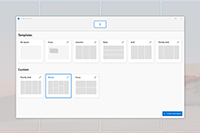Microsoft PowerToys: Utilities to customize Windows
Microsoft PowerToys is a set of utilities for power users to tune and streamline their Windows experience for greater productivity.
Processor support
- x64: Supported
- ARM64: Supported
Current PowerToy utilities
The currently available utilities include:
Always on Top
Always on Top enables you to pin windows on top of other windows with a quick key shortcut (⊞ Win+Ctrl+T).
PowerToys Awake
PowerToys Awake is designed to keep a computer awake without having to manage its power & sleep settings. This behavior can be helpful when running time-consuming tasks, ensuring that the computer does not go to sleep or turns off its screens.
Color Picker
ColorPicker is a system-wide color picking utility activated with Win+Shift+C. Pick colors from any currently running application, the picker automatically copies the color into your clipboard in a set format. Color Picker contains an editor that shows a history of previously picked colors, allows you to fine-tune the selected color and to copy different string representations. This code is based on Martin Chrzan's Color Picker.
FancyZones
FancyZones is a window manager that makes it easy to create complex window layouts and quickly position windows into those layouts.
File Explorer add-ons
File Explorer add-ons enable Preview pane rendering in File Explorer to display SVG icons (.svg), Markdown (.md) and PDF file previews. To enable the Preview pane, select the "View" tab in File Explorer, then select "Preview Pane".
Image Resizer
Image Resizer is a Windows Shell extension for quickly resizing images. With a simple right click from File Explorer, resize one or many images instantly. This code is based on Brice Lambson's Image Resizer.
Keyboard Manager
Keyboard Manager allows you to customize the keyboard to be more productive by remapping keys and creating your own keyboard shortcuts.
Mouse utilities
Mouse utilities add functionality to enhance your mouse and cursor. With Find My Mouse, quickly locate your mouse's position with a spotlight that focuses on your cursor. This feature is based on source code developed by Raymond Chen. Mouse Highlighter displays visual indicators when the left or right mouse buttons are clicked. Mouse Pointer Crosshairs draws crosshairs centered on the mouse pointer.
PowerRename
PowerRename enables you to perform bulk renaming, searching and replacing file names. It includes advanced features, such as using regular expressions, targeting specific file types, previewing expected results, and the ability to undo changes. This code is based on Chris Davis's SmartRename.
Quick Accent
Quick Accent is an alternative way to type accented characters, useful for when a keyboard doesn't support that specific accent with a quick key combo.
PowerToys Run
PowerToys Run can help you search and launch your app instantly - just press the shortcut Alt+Space and start typing. It is open source and modular for additional plugins. Window Walker is now included as well.
Screen Ruler
Screen Ruler allows you to quickly measure pixels on your screen based with image edge detection. Just press ⊞ Win+Shift+T to activate. This was inspired by Pete Blois's Rooler.
Shortcut Guide
Windows key shortcut guide appears when you press ⊞ Win+Shift+/ (or as we like to think, ⊞ Win+?) and shows the available shortcuts for the current state of the desktop. You can also change this setting and press and hold ⊞ Win.
Text Extractor
Text Extractor is a convenient way to copy text from anywhere on your screen. This code is based on Joe Finney's Text Grab.
Video Conference Mute
Video Conference Mute is a quick way to globally "mute" both your microphone and camera using ⊞ Win+Shift+Q while on a conference call, regardless of the application that currently has focus.
Languages
Currently, PowerToys is available in the following languages: Chinese (simplified), Chinese (traditional), Czech, Dutch, English, French, German, Hungarian, Italian, Japanese, Korean, Polish, Portuguese, Portuguese (Brazil), Russian, Spanish, Turkish.
Note that new elements of the app might not yet be translated in the first version release.
PowerToys video walk-through
In this video, Clint Rutkas (PM for PowerToys) walks through how to install and use the various utilities available, in addition to sharing some tips, info on how to contribute, and more.
Known issues
Search known issues or file a new issue in the Issues tab of the PowerToys repository on GitHub. View instructions in the Report a Bug section of these docs.
Contribute to PowerToys (Open Source)
PowerToys welcomes your contributions! The PowerToys development team is excited to partner with the power user community to build tools that help users get the most out of Windows. There are a variety of ways to contribute:
- Write a tech spec
- Submit a design concept or recommendation
- Contribute to documentation
- Identify and fix bugs in the source code
- Code new features and PowerToy utilities
Before starting work on a feature that you would like to contribute, read the Contributor's Guide. The PowerToys team will be happy to work with you to figure out the best approach, provide guidance and mentorship throughout feature development, and help avoid any wasted or duplicate effort.
PowerToys release notes
PowerToys release notes are listed on the install page of the GitHub repo. For reference, you can also find the Release checklist on the PowerToys wiki.
PowerToys history
Inspired by the Windows 95 era PowerToys project, this reboot provides power users with ways to squeeze more efficiency out of the Windows shell and customize it for individual workflows. An overview of the original PowerToys can be found here: Using Windows 95 PowerToys.
PowerToys roadmap
PowerToys is a rapid-incubation, open source team aimed at providing power users ways to squeeze more efficiency out of the Windows shell and customize it for individual workflows. Work priorities will consistently be examined, reassessed, and adjusted with the aim of improving our users productivity.
Feedback
Submit and view feedback for