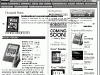Kindle 3 is the latest Amazon take in the eBook readers market and it does not disappoint: It is smaller and lighter, comes in two colors and ads WiFi to the specifications list. I received mine on Friday from Amazon and had the whole weekend to play with it, so here is my experience. Before starting, I want to add that I also own Kindle 2 and Barnes and Noble’s Nook for quite a while, so my review will not only go through all the Kindle 3 functionality but it will also compare its features and usability against the other two devices. In the end, I will add a series of functionality tips and tricks destined to improve your experience.
1. Kindle 3 Unpacking
Amazon usually packs their products in oversized boxes for shipping but considering how many Kindle they are shipping, they optimized the process this time. The shipping box was barely larger than the Kindle’s actual box and that was a pleasant surprise. The actual box is also slim, but with enough shock absorption to properly protect the Kindle which is not that sensitive to shock due to its reduced weight to begin with.






2. Functionality
Amazon Kindle 3 is a evolutionary device rather than a revolutionary one. The are two main trends in terms of how you read the eBooks, using a multi-purpose device as Apple’s iPad or using a dedicated eBook Reader. How you will do your reading depends heavily of your habit…if you want to play games / surf the Internet you might want a dedicated device. I already have an iPhone which is good enough for any non-reading activity and since I usually read for many hours at a time, I prefer a device that will not strain my eyes or my hands (iPad is quite heavy compared with the Kindle 3). Kindle 3 is very light and it is perfect for my purposes.
Technical Specs:
- 6-inch e-ink display (same size like most of its competitors
- Better battery life (10 days wireless on, 30 days wireless off)
- 21 percent smaller than previous Kindle
- Faster page turns
- 15 percent lighter (8.7 ounces)
- New PDF reader, with new dictionary lookup, notes, and highlights, also support for password-protected PDFs.
- Latest generation eInk screen with 50% better contrast (same generation as the new Kindle DX Graphite)
- 4GB built-in memory (stores around 3,500 e-books – you can put more but the experience will be sluggish)
- Smaller page-turn buttons with less clicking noise (spouse approved
 )
) - New WebKit-based browser outperform every other browser we tested
- Text-to-speech can now read the menu options
2.1 eInk Screen
Kindle 3 uses the latest eInk generation also found in its big brother, Kindle DX Graphite. The latest eInk generation is used exclusively at the time of writing for Kindle 3 and latest Kindle DX and it improves the contrast by 50% (as claimed by the manufacturer). I compared Kindle 3 display with the one in Kindle 2 (older generation) and Nook and it is noticeable more vibrant than both of them. In fact it is more vibrant than most of the books I read, which gives it a peculiar feeling. It looks like they managed to control better the way the eInk micro encapsulated droplets are coming together because if you look closely at continuous black surfaces, they have a more uniform coverage while in the case of older generation eInk devices the coverage has more gaps.
Like every other eReaders on the market that are using eInk, the eye strain is completely absent compared with reading an LCD screen. I can read for hours and hours every day and the experience is exactly the same as when reading a physical book. In some cases is actually better since most paperback books have worse paper quality and contrast than the one in Kindle 3.
2.2 eReader functionality
I am not sure if it is because of the software (Kindle 3 packs the firmware version…you guessed 3.0) or the hardware but the navigation feels quite faster than both Kindle 2 and Nook. Page turning is faster as well, although I felt a speed difference between the speed when I first unpacked it and it had only the technical manual, and the speed of a fully loaded Kindle (with over 2,000 documents). I am not sure how Kindle performs the document indexing, but I’ll do another test in the following days and I will share my results.
Other new features worth noting is the capability of changing line spacing (three choices – small, medium and large) and font typeface (regular, condensed and sans serif). The memory is also doubled from 2GB to 4GB which should support up to 3500 books. Now, here is a problem: Even if you have that many books, you will have a hard time using the devices. I actually made a little test: I have a large number of Project Gutenberg books and I used Calibre to convert all of them from text files to .mobi files. Now, most of the books will be under 0.5MB and you can actually fit more than 5,000 books on the device. However, if you put that many (I added around 5,500 and still had about 1GB memory free) the navigation became impossible. Not only that the navigation speed was atrocious, but the search function ceased to work. Whenever I tried to search for a book title, the search took between 2 to 3 minutes followed by a reboot. With 5,000 books on the device, I wasn’t able to finish even one search without Kindle crashing. Hopefully Amazon will fix this behavior in a future firmware release. That being said, I would really like the capability of organizing a book collection based on folders, especially when the memory was increased to 4GB. Otherwise, that much capacity is simply unusable.
Kindle Keyboard Shortcuts: Visit this article for the top Kindle shortcuts and a .mobi file that will keep you the list at hand.
2.3 Dictionary
Like most of its competitors Kindle features built in dictionary functionality and it actually includes two different dictionaries – the new one is Oxford Dictionary of English while the default one (at least for the North American market is The New Oxford American Dictionary. You can select a word by using the multi-directional button or type a new word using the included physical keyboard.
2.4 Connectivity
Kindle 3 adds WiFi connection beside the AT&T powered 3G cellular service and can connect via to Amazon’s store to purchase / download books. Kindle also offer the capability to search a work or an expression online on Wikipedia.
Among Social features, Kindle 3 supports sharing passages via Twitter or Facebook, although I am not sure why would you do that. I would have preferred the inclusion of fully featured Twitter / Facebook clients while they were at it…
One of the shortcomings of the WiFi client is that it doesn’t support WiFi networks requiring to log-0n trough a web page which most hotels, airports and commercial WiFi networks will need. Maybe in a future firmware release…
2.5 PDF reader
Kindle 3 PDF reader is much improved now supporting password protected documents, looking up words in the dictionary, adding highlights and notes, etc. You can also zoom and adjust the contrast while reading a PDF (use As-key while reading). You have 5 contrast levels available lightest, lighter, default, darker, darkest)
2.6. Browser
Let’s face it, most of the browsers available on the dedicated eBook readers suck big time. Kindle 3 browser however brings a very nice surprise showing real webpages instead of mobile ones. It is based on Webkit – the same one behind Safari and other mobile browsers, and while still under the experimental section, it provide a much better rendering of the web pages and a more pleasant experience. An important feature that deserves to be noted is the support for javascript and this opens up a really good experience for instant messaging (ex. yahoo messenger). See the following screenshots illustrating the Kindle 3 browser (Tip: You can take screenshots of your Kindle by simultaneously pressing Alt + Shift + G . The screenshots will be saved in the root of the Documents folder in GIF format and their name will start with screen_shot- followed by a number).









4. Ergonomics
While keeping roughly the same layout, Kindle 3 brings however many changes necessary because of the new smaller size. The available colors are now graphite and white, the eInk display in significantly better in both contrast and page turn speed, the physical body is smaller and lighter compared to Kindle 2 and I can read now for extended periods of time without straining my hand. The buttons are rearranged a bit with the joystick now part of the main keyboard, the numeric buttons gone (accessible now via the SYM button). The MENU/HOME buttons are also part of the main keyboard and, like Nook, we now have Next/Prev buttons on both sides (much narrower now). The power switch is no longer on top but on the bottom. (I liked it better on top) and the speakers are on top now.
A big improvement that makes Kindle 3 spouse friendly is that the buttons are now much more silent for late night reading when your bed partner tries to sleep. However, because the buttons are now much easier to press, I found myself clicking them by mistake when grabbing the device by both sides. The Kindle 2 style joystick was replaced by a 5-way navigation button which is flatter and easier to use. to be honest, I like the new layout better than tha old one although I sometime miss the numeric keys.
One small feature is still missing compared with Nook. A clock that is visible always. While you can show the clock on the Kindle pressing the MENU button, I find myself missing the always on clock that Nook offers.






5. Battery life
Amazon states up to 30 days of battery life with the wireless turned off and up to 10 days with it on. While I didn’t own Kindle 3 for that long, I compared the battery discharge in the same period of time versus Kindle 2 and Nook. Kindle 3 has clearly a better battery life than the other two devices with Nook being on 3rd place. We need however to note that Nook is based on Android OS and which is using more power than the proprietary Amazon OS and also has a color touch screen LCD display.
Kindle Interesting fact: Like Kindle 2, the new Kindle 3 also spends some time indexing your collection during the first night you uploaded content to the device. I filled about half of its 4GB memory with around 2500 documents and the next morning the battery was drained to 20% due to the indexing activity. It is a good idea to leave it connected to the charger until the indexing process is completed.
6. Conclusion
Pros:
- Extremely light weight, easy to read holding it with one hand
- Very quiet buttons won’t bother your spouse at night
- Best contrast on the market exceeding most physical books.
- Best Internet Browser on the market, Webkit based (for eInk based readers, of course)
Cons:
- Cannot read at night without an external light source, but that’s not a flaw of the device itself
- Stability, navigation and speed issues when you have thousands of documents stored on the device
- No EPUB compatibility
Conclusion: Kindle 3 brought the eReader technology to a new level and at the current price of $139 the WiFi version, buying one is an easy decision. While not without its issues, that will hopefully be resolved in upcoming firmware releases, it offers arguably the best reading experience in its class. Highly recommended.
Warning: Conform with the latest Amazon numbers, buying an eReader will also make you buy / read more books. You have been warned ![]() .
.
7. Recommended Accessories
An interesting accessory pops up the same time with Kindle 3 – the Kindle Lighted Leather Case. We know that, unlike the LCD screens, with eInk based devices you are out of luck in the dark. While there are various solutions available, the most elegant I found to date is Kindle Lighted Leather Cover. Hile quite expensive at $59, is surprisingly elegant and functional and, best of all powered by the Kindle 3 through the case connectors. Which uncovers a new kindle 3 feature – the ability to power external devices.
8. Kindle Gallery