Best Google Gmail App for Windows: Top 4 Tools Reviewed
Posted by Christin on July 17, 2020

Looking for a nice Google Gmail App for Windows 10, 7, or XP to conveniently manage your Gmail account from your desktop?
Email clients like Mailbird, Foxmail, Opera Mail, etc. sync with your email account and allow you to access your Gmail (and other email accounts) straight from your desktop.
Forget about logging onto a web browser or typing www.gmail.com every time. Just open your Windows start menu, click on the app, and access your mail!
Simple, right?
It’s a common situation today, and some easy inbox management tips may help you not only sort out your emails more efficiently but also boost your overall productivity at work.
Gmail Desktop Apps Covered in This Article
There’s more than just one Gmail Windows app for you to try. In this post, we’ll cover these five best Gmail apps for Windows 10:
- Mailbird
- Foxmail
- Opera Mail
- Claws Mail
We’ll also cover the following aspects for each email client reviewed:
- Key Features
- Advantages
- Limitations
- Integration with other tools
- Customer Reviews
- Pricing
So which is the Google Gmail app to rule them all?
Gmail for Windows 10 / 7 / XP: Top 4 Tools Reviewed
Let’s check out the top four desktop Gmail apps for Windows in 2020.
1. Mailbird
Mailbird isn’t just another ordinary Gmail app!

We’re more than just another good email client. We also unify all your communication channels and even tasks, documents, and events.
You’ll be able to breeze through your Gmail inbox and do much more. Here’s how:
All Your Email Accounts in One Place
Mailbird lets you connect all your email accounts (Gmail, Yahoo Mail, your Microsoft account email, and other webmail clients — anything really) all into one integrated email client.
How does that help?
You have access to all your mail in one unified space. Say goodbye to juggling different apps — each with their own web app password.
You can also manage accounts by color coding each of them separately. You‘ll never make the mistake of mixing up different accounts.
(Note: you may have to disable two-factor authentication when you’re connecting more than one Google account.)
All Your Calendars Organized Together
With Mailbird’s native calendar, you may eliminate one of the biggest Gmail pitfalls that concerns its calendar app.
What happens when you want to add your corporate or another non-Gmail calendar to keep track of all of your events in one place? You need to use sticks and spikes and find unobvious ways, instead of just adding another account. Yes, Google is jealous. They don’t like when you use other email providers, but sometimes you need to.
With Mailbird, things become much easier. You add all your calendars into its native calendar app, and here you are! You can easily manage all your meetings and events in the same interface, including the sidebar view.
Snooze Emails for Later
What’s the worst thing you could see when you open Gmail? Tons and tons of unread emails in the general tab of your Gmail inbox.
Mailbird lets you snooze your emails for specific periods. They’ll be placed in a designated snooze folder until the specified date arrives. (This is the easiest way to keep your general tab clean and clutter-free!)

And don’t worry — you’ll never forget that snoozed mail. You’ll receive notifications and reminders at a specified date so you can respond to them with ease.
Replies Are a Piece of Cake
An average employee receives over 100 emails at work a day.
Replying to every person can be a headache. But what can get really messy is replying to emails with a series of questions and different statements. You could easily overlook a question.
You can avoid this disaster with our in-line reply feature.
This gives you the ability to respond to questions or statements in incoming mail directly underneath them.
Check the image below. Notice how this feature will save you time?

Supercharge Attachments
With Mailbird, you can do so much more when it comes to attachments.
- Find Attachments Easily
No need to spend an entire hour searching for that attachment you received weeks or even years ago.
With Mailbird’s attachment search feature, simply type in the file name. And voila – it’s there for you!
- Open Attachments Safely
We’ve all received suspicious work email messages from time to time. Sometimes, though, it could be an important document. So what do you do – ignore it or risk your PC’s security?
With Mailbird, users don’t have to choose.
The attachment preview feature lets you take a look at what the document contains without having to open it at all.

Contact Management Is a Breeze
Without your contacts, there would be no emails. So it’s understandable that your contacts need to stay at the forefront of your email process.
Here are a few ways Mailbird makes sure of that:
- Syncing Contacts
Mailbird makes it ridiculously easy to select and import contacts from your Outlook and Gmail accounts. Adjust your Gmail settings and permissions, and there you have it – all your contacts in your new Gmail client in a matter of 20 seconds!
- Merge Duplicate Contacts
Mailbird makes it easy to automatically merge duplicate contacts so you’re not sifting through people twice when drafting a new email.
If two contacts aren’t listed as 100% similar you have the freedom to choose the default email and contact details manually.

-
Copying Contacts
Mailbird makes copying contacts from different email accounts and placing them into groups a piece of cake.
Simply drag and drop a contact from your email account into where you want them in Mailbird to create a new set.

That’s it. It’s that easy.
Speed Reader
We’re super proud of this feature.
Did you know people spend around 2.5 hours daily reading emails on average? That’s an unbelievably long time!
To help reduce that, we’ve created a speed reader that displays one core word at a time so you can stay focused and zip through your email messages. Users can speed up the process by 3x as a result!
We’re the only free email client app in Windows to offer this feature.
Check out some more info on our tech in this TechCrunch article.
Onboarding Is a Breeze
Setting up most other email for Windows is complicated, confusing, time-consuming, and buggy!
That’s why we have made Mailbird so easy to set up!
Here’s how simple it is to get started with Mailbird:
Step 1 – Download
Download the Mailbird application from our website and proceed to install it on your desktop. (You can also try out our Offline Installer in case you’re having difficulties trying to configure it.)
Step 2 – Add Details
When you open Mailbird for the first time, you’ll have to adjust the account settings. This is a lot like adjusting your Gmail settings for the first time.
You’ll first be met with an “Add Account” dialog box. Put in your name, default email address, and password, and Mailbird will do the rest.
Step 3 – Add More Email Accounts (Optional)
To add additional personal email accounts, right-click on the Menu tab at the top left of the screen, and it’ll open up a drop-down menu.
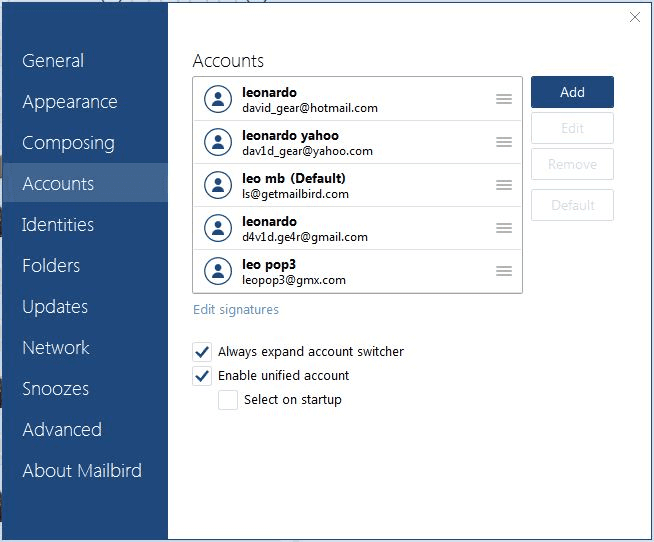
Next, select the Settings icon and click on Add to input each email address from your multiple email accounts. (You can delete the account you added later.)
Step 4 – Automatic Detection
You’ll now be prompted with a Network Settings icon.
Just add your email and password there, and the system will automatically detect the server settings – it’ll know if it’s a POP3 account or if it’s an IMAP email service.
(In case you’re using a custom domain email account, you’ll have to manually input the outgoing server SMTP or email program into Mailbird.)
Optional Steps (Just for Fun!)
Step 5
Now you can customize the email app settings to suit your preferences.
You can add a profile photo by connecting to Facebook. Or you can skip this step entirely.
Step 6
You can now customize the design options regarding layout and theme.
You could choose a light theme, dark theme, or customize one entirely! You could use the typical on-screen Gmail keyboard or a custom keyboard too.
Same goes for your layout – Mailbird will adjust it all to your preferences.
Don’t worry about making the wrong choice – you can always change this later.
You’ll then be asked to select which integrations you’d like to add from a drop-down menu, such as Slack, task management apps, etc. Just add your web app password and details for each of these apps and click Continue.
And that’s it!
Integrations Galore
Mailbird can integrate with numerous apps – be it productivity apps like Asana, grammar apps like Grammarly, or file-upload apps like Dropbox – you name it.
Here are just a few and what they can do for you:
- Followup.cc
Keeping track of all the emails you have to reply to isn’t easy.
To help you, Mailbird can integrate with Followup.cc – a service for follow-up notifications.
You can use the Followup.cc add-on to schedule follow-up reminders and notifications right from within the app itself.
Just click on the icon in the email, and it’ll give you a drop-down menu where you can select when you want to be notified. This way, you can send out replies with ease.

-
Dropbox
To help send large attachments, Mailbird can integrate with Dropbox.
Just link your Dropbox account, and you’ll see the icon at the bottom of the compose window. Click on the button to add attachments from Dropbox to send them.

Attachment uploads were never this easy!
- Whereby, Slack, and WhatsApp
Sometimes you need more than emails to get the message across.
Do you sometimes prefer a WhatsApp text, a Slack message, or a Skype video call? Why not let your Gmail client operate as a task manager too?
To help your team collaborate better, we’ve teamed up with the popular video conferencing app Whereby.
You can create rooms for your team and hop on a group call with them instantly. You can also browse through your mail and attachments mid-call.
Mailbird also integrates with Slack and WhatsApp so you can have instant conversations!

The best part?
You can do all this without downloading any additional software.
Mobile Version
We’re working on a mobile app for Mailbird too. Soon you’ll be able to find Mailbird on your mobile device – be it an Android, iPhone, iPad, or even among the Windows Store apps!
Advantages
- Feature-rich free version
- Sleek and easy-to-use interface
- Supports both IMAP and POP3 accounts
- Highly customizable – can change background themes and layout
- Plenty of keyboard shortcut options
- Multiple integrations to make onboarding easier and boost productivity
- Great customer support
Limitations
- It’s not yet available as a mobile app or on an App store like the Windows Store or PlayStore. You’ll have to download it directly from the Mailbird website.
Pricing
Mailbird offers you a Lite version that’s completely free. With it, you get support for POP and IMAP accounts, a Contact Manager, and a whole list of integrations. You’ll also get free trial access once you sign up.
You can get Mailbird starting at $3 per month. Alternatively, you could opt for a lifetime subscription for a one-time fee of $79.
Both paid options come with a 14-day money back guarantee in the unlikely event that you’re not satisfied with our service.
Customer Ratings
- Capterra – 4.5/5 (256 reviews)
- Trustpiot – 4.5/5 (109 reviews)
- G2Crowd – 4/5 (52 reviews)
2. Foxmail

Foxmail is akin to its namesake from the animal kingdom.
Just like the sly fox, Foxmail is a speedy email client for Windows with a few tricks up its sleeve.
The latest reiteration of the Foxmail desktop app closely resembles Outlook — although far smoother and less cluttered. Anyone familiar with an Outlook tab should be able to transition to this desktop application quite painlessly.
Want to know what the app offers?
Foxmail provides you with a helpful notepad button feature in the tab that allows you to record notes while working. You won’t have to use reminders or another app to note down and compose valuable information that you find in Gmail messages.
They’ve also tried to make it user-friendly by giving you reply, delete, and forward shortcut buttons at the top of the Compose window screen. It makes moving through Gmail messages in the desktop application super easy.
The major drawback when it comes to this Gmail desktop app is that the default installer isn’t in English. Well, for people who don’t read Chinese as this is the default language of the interface. If you want to use it in English, you’ll need to delete the Chinese language files from the app’s folder once you install it.
Additionally, users have to restart the application every time any change is made to the sync settings. However, their website does state that they will be able to support Outlook mobile and have a mobile app for your iPhone, iPad, and Android device soon.
Advantages
- Can support most POP3 accounts
- Quick and user-friendly web interface
- Good spam filtering abilities
Limitations
- Installer isn’t in English — onboarding can be difficult
- Doesn’t support IMAP accounts
- Re-wrapping text in Gmail messages with their editor is difficult
Pricing
Foxmail is completely free of charge.
Customer Ratings
G2Crowd – n/a
Capterra – n/a
3. Opera Mail

If you’re looking for a desktop email app aimed at email for Windows, Opera Mail could be a good addition to your Windows start menu.
Opera Mail originally debuted as one of the web apps alongside the Opera web browser. At the time, it was one of the best Windows email clients. However, while it’s still a solid offering to manage accounts, it’s in dire need of an overhaul — not what you would expect in the best email client for Gmail.
There are a lot of things Opera Mail does right though. For one, you can add more than one email account to it. Secondly, it supports POP and IMAP, along with Atom and RSS feeds.
Lastly, Opera stores all your data on an indexed database. As the data is readily available, reading, labeling, and filtering all your email is easy. You also have the option to add custom tags to certain people or emails. This way, you can highlight and demarcate any priority targets with ease.
A big issue with Opera, though, is its mailbox sync settings.
The sync settings don’t allow you to import data from other modern email clients easily. This was the case even back when people used Windows Live Mail.
Trying to configure Opera Mail has always been a difficult task. As a result, trying to sync all your contact details into Opera Mail isn’t always possible.
Advantages
- Free to use
- Supports POP and IMAP accounts
- Incoming mail server has an indexed database to retrieve and filter email easily
- Can add multiple email accounts to easily switch between them
Limitations
- Outdated web interface that leaves a lot to be desired
- Cannot import data from other Windows email clients
- Not being actively developed and supported
Pricing
Opera Mail is free.
Customer Ratings
G2Crowd – n/a
Capterra – n/a
4. Claws Mail

Claws Mail is another good Gmail client for Windows 10.
One of the coolest things about this email service is that it’s an entirely open-source project. What that translates into is an ever-increasing set of tools, tabs, and add-ons for its email program.
Insiders get access to new features before they’re rolled out to the general populace. Additionally, it doesn’t have a limit on the number of email accounts you can link.
Another thing this client for Windows does really well is their filtering. You can flag emails by sender, age, phase, and more — making Gmail inbox organization that much easier. It’s definitely a step in the right direction for anyone focused on getting to inbox zero!
But it’s not all rainbows and unicorns. Claws Mail has its shortcomings.
The user interface is a lot like a web browser — not a sleek one like Chrome, but rather a really dated one. On this feature, Claws lags behind Mailbird, Thunderbird, and EasyMail.
Secondly, when it comes to server settings, there’s no automatic setup for POP accounts like Gmail, Yahoo, and Outlook mobile. Therefore, onboarding here for inexperienced users can be quite a task.
Advantages
- Open-source so it’s customizable with multiple email plug-ins
- Advanced filtering capabilities
- No limit on the number of linked accounts
Limitations
- Really dated web interface that isn’t user-friendly
- No automatic setup for POP3 accounts
- Trying to configure server settings can be quite daunting for a beginner
Pricing
Claws Mail is free.
Customer Ratings
G2Crowd – n/a
Capterra – n/a
Final Thoughts
There you have it. These are the best options for the best Gmail apps for Windows 10 in 2020.
Of course, there are other Windows mail clients as well, such as eM Client, Kiwi for Gmail, and EasyMail. But we have covered the key ones.
Have you decided which will be your best Google Gmail app?
Why not try Mailbird first before you give a final verdict?
You don’t need a credit card to sign up, and installation takes just a few seconds. To switch to Mailbird and start supercharging your email download the latest version!
Editor’s Note: This post was originally published in February 2017 and has been updated for accuracy and comprehensiveness.



















Really annoying kinda’ OCD of me but in your description of Mailbird it has you “desinging” Mailbird, and I don’t think you have meant that you have taken the bird’s song away. Trivial I know, but I can’t help it.
It’s not OCD if you don’t immediately recognise it as a typo and have to stop and wonder what it means.
I thought it was software-developer jargon.
Foxmail installs in Chinese and nothing I can find will fix that.
There are posts that say remove the file Chinese.lgb, from the installation folder.
For some reason or other it installed itself on drive D and the file Chinese.lgb wasn’t there.
Uninstalled…
Foxmail is tricky to install, but it works very well. It always installs in Chinese. Go ahead and install it. After it has installed, go to D:Program FilesFoxmail 7.2Languages in your files. You will see three language files. Simply delete the two CHINESE files, leaving only the ENGLISH file in the folder.
Now you can open your Foxmail, and everything will be in English.
Important Note: Google will not allow Foxmail to log you on to Gmail unless you lower your security settings to allow for “less secure” apps. Unfortunately, there is no option to choose which apps can access your account, right now. It’s either ON or OFF. Hopefully, this will change in the future. In the meantime, make sure that your Google password is something no one could guess, and do not share it with anyone.
Which one is the lightest? The least in using memory?
Foxmail
Foxmail is light for pc. But MailBird Best ever!
which one of the imap enabled and is the lightest? The least memory using.
Which is the one least likely to break on Windows 10?
EMClient has stopped working, and now Operamail too…..
Why don’t Google provide their own windows email client? I’m not a fan of the browser interface.
Hi Guys,
I have been using Easymail for Gmail. I did a search to see if there was anything better…
I like its usability as it mimics Gmail but I don’t have to open the web browser to access it straight away… best thing is that it syncs everything I do with Gmail so when I go back on in the browser I everything has been completed.
Yes! plus we have a ton of awesome efficient features that help you free up the time you would otherwise spend with your inbox. Thanks for choosing Mailbird Stephen!
eM Client recently had an upgrade that began to affect other programs. I was unable to upload any type of attachment to either Telegram or Discord, and neither could I upload simple JPG or PNG files to my own websites’ libraries. Rebooting and keeping eM Client closed solved the problem; immediate upon launching eM Client, the issue returned. I’ve uninstalled it and am looking for something Gmail likes (unable to use MS Outlook or Mozilla Thunderbird, as Gmail considers them insufficiently secure). Let’s see what’s next…
Hi Tristan, thanks for your feedback. Should you decide to give Mailbird a try, please feel free to reach out with any questions you may have. Thanks:-)
Claws Mail
“Secondly, when it comes to server settings, there’s no automatic setup for POP accounts”
Yes it does.
https://www.directupload.net/file/d/5389/zl734q84_gif.htm
After installing and trying out Mailbird for a day, I’m pleased by its functionality, although I hope a Fluent Design version is in the making, because the interface looks outdated. Also, I couldn’t find a setting for how long back I want to sync my inboxes.
That said, I’m not a fan of reading sponsored product comparison articles. Well done to the author, but to dedicate five times as much text to Mailbird as the other clients is not even subtly unfair. The only thing that makes this article even more unfair is to compare Mailbird to second-class email clients, while leaving out competitors in the same league, such as eM Client, Thunderbird, Outlook or even Windows Mail.
I will stress again that I do like Mailbird, having tried three different mail clients in the past week, and I probably will buy a one-year subscription, I just don’t like the unfairness of promoting yourself by comparing yourself to weaker competition while withholding any info about stronger competition.
I wish Mailbird wasn’t so Gmail-centric. When using it with other IMAP providers there are issues like sent email being duplicated in the archive folder when you archive a thread. That doesn’t make any sense outside of Gmail, but your support team says that it’s normal.
Also, contacts sync doesn’t unfortunately support CardDAV. Standards are there for a reason… Google is not the Internet and not a standard.
Yahoo makes trouble several times, it was difficult to log in to Yahoo mail after a duration, still, it is existing after updating of Windows 7 to Windows 10.
Great article.
Good & secure Gmail app for windows, in windows platform here, have some Gmail app it’s also considered as a good and secure Gmail app for windows it totally depends on the user & theirs uses,
some best Gmail app –
1. Mail bird
2. Foxmail.
3. Opera mail
Nice post
Just Resolve Your Problem for yahoo 404 http
Hi
There are no issue on our side. Can you please contact support@getmailbird.com so we can try to resolve it?
About mailbird it looks good and worked well during the one week tray, but I found that it doesn’t allow to copy and paste anything from their desktop. EM Client repeatedly does not sync gmail contacts even after uninstall and reinstall. This doesn’t seem to be new looking through forums so I am afraid goodbye EM Client. Going to try Mailbird.
Hi James, thank you for using Mailbird and for the support. If you need some feature or found any issue, please contact us directly to support@getmailbird.com. Have a nice day, I hope you are staying healthy and safe!